Amazon’s digital text platform, also known as DTP, may not mean much to you.
It may be just another application you don’t need. Stop right now!
Don’t think this way. As an e-book author, Amazon’s digital text platform is not just an application, but a moneymaking tool. It allows you to convert your e-books into digital text format.
What is so special about this format? It makes your e-book compatible with the popular Amazon Kindle. In fact, when finished, your e-book is sold in the Amazon Kindle Book Store!
You can visit the Amazon DTP in two ways. The easiest is by visiting DigitalTextPlatform.com. Access is also possible through Amazon.com.
Scroll to the bottom of the page and click on the “Self-Publish with Us,” link. Choose the Amazon Kindle. In fact, while on this page, examine Amazon’s other self-publishing options.
Amazon owns and operates this website. All Amazon accounts will work. If you do not have an Amazon account, create a free one.
All users need to visit the “My Account,” section on the dashboard. Make sure your information is up-to-date and accurate. They need a way to contact you and pay you when a sale is made.
To start the publishing process, select “My Self,” from the dashboard headings. Then, click to add a new item. A new box will appear. This is step one of three. Enter in product details.
An ISBN number is requested, but not required. A description of your book is optional too, but this is a must. Reader will not buy a book based on its cover and title alone.
Write a short, but detailed description. Highlight the steps covered in the how-to guide or summarize the storyline in the horror book.
Also in the product description box is a heading for category and search keywords. These steps too are optional but important.
Choose the right category for your book. Don’t list a creative horror book in with the romance novels and so forth. As for keywords, be accurate.
Describe the book in short words or phrases. Does the e-book show people how to save money? Save money on groceries, save on groceries, how to save money, and ways to save money are great keyword search phrases.
Once the product details are complete, save the page and then move onto the next. This page is titled “Upload and Preview Book.” A box will appear asking for the media location. Browse your computer to find the file.
HTML files are recommended, but documents ending in .txt, .pdf, and .doc are acceptable. After finding the proper document, upload. The process will begin.
The file is not only uploaded but converted into digital text too. For that reason, this process can take time. File size and internet connection impact upload times.
The second half of this step is previewing your document. Most files will convert without complications, but they do occur.
In most cases, they are formatting issues, such as missing paragraph breaks. Scan your document. Make necessary changes before saving the page and moving onto the next.
The final step in this process is to set your selling price. Prices can be .99 cents to $200. According to Amazon’s Terms and Conditions, you receive 35% in royalties from each sale. You are paid after your royalties total $10.
Don’t overprice your book, as it will limit sales. Don’t underprice, as it will impact your profits. Save your price and move onto the next step, this is to publish. Within 24 hours, your digital textbook will be available for sale on Amazon.com.
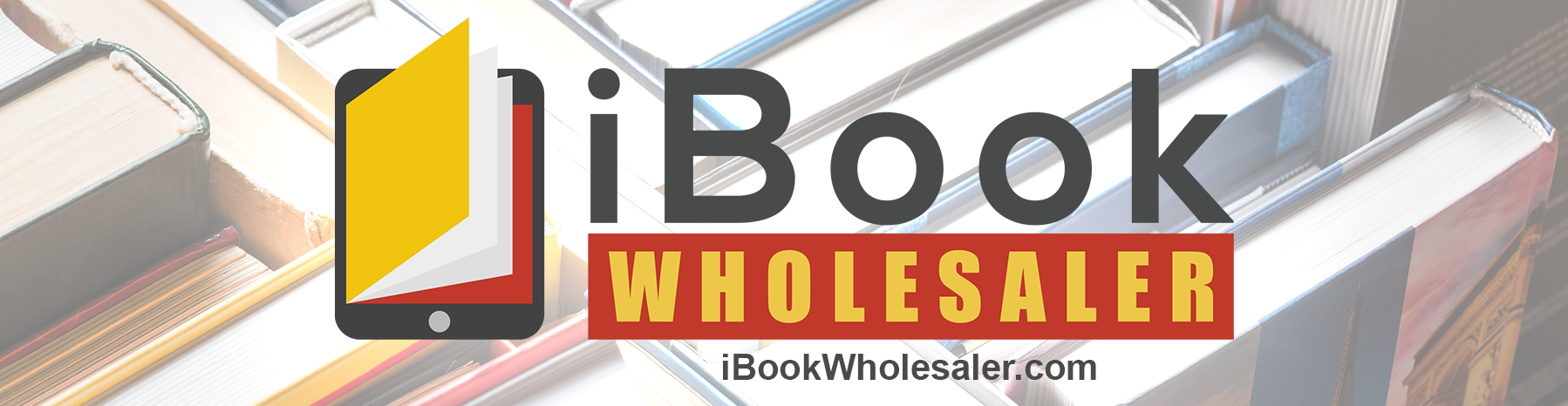


.png)
